Working With the Workflow Design Editor
Workflow Design Video
With the Workflow Design Editor, you can create and edit workflow tasks, steps, and relationships between steps. To add, edit, delete, or view workflow designs in a workspace, you must have the corresponding Workflows and Forms security privileges in that workspace.
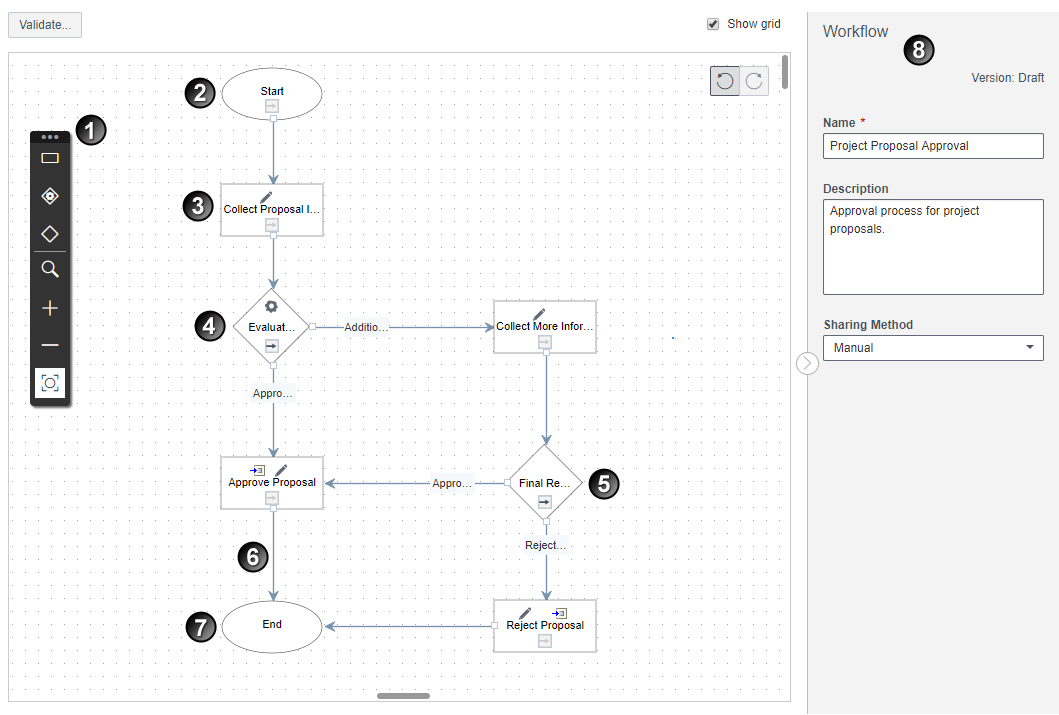
Table of Screen Highlights
Item | Description |
|---|---|
1 | Workflow Toolbar: On the Workflow toolbar, you can select options to add task steps, manual decision steps, and automatic decision steps; validate workflows designs; and use zoom controls to get a better view of your workflow design. |
2 | Start Step: The default first step of every workflow. |
3 | Task Step: Task steps contain tasks that are performed by users or the system. There are five kinds of tasks that you can add to a task step:
While multiple steps can directly precede a task step, only one step can directly follow a task step. |
4 | Automatic Decision Step: Automatic decision steps enable you to set up to five possible exit options from which the system automatically chooses based on the value of a specified field. An automatic decision step can include one automatic decision task. An automatic decision task enables you to set the field and values that the system will use to determine the subsequent path of the workflow. |
5 | Manual Decision Step: A manual decision step enables you to define a decision question and up to five possible answers from which a user chooses during a manual decision task to determine the subsequent path of the workflow. The path of the workflow is only affected by the response of the performer to the decision question, but you can add a form to a manual decision task. This is useful if the performer must view or provide specific information before making the decision. |
6 | Connector Line: Connector lines define relationships between steps. Connector lines that start at manual or automatic decision steps are associated with exit options from which a user or the system chooses. |
7 | End Step: The default final step of every workflow. |
8 | Workflow area: In the workflow area, you can edit properties of the entire workflow. When you select a step, the Workflow Area is replaced with details for that step. |
Last Published Sunday, December 21, 2025