Get Started With Ideas
This section details the basic configuration of settings you will need before using Ideas. Depending on how you plan to use Ideas, some of these settings may be optional. Most settings can be configured in any sequence.
Complete the following steps to get started with Ideas:
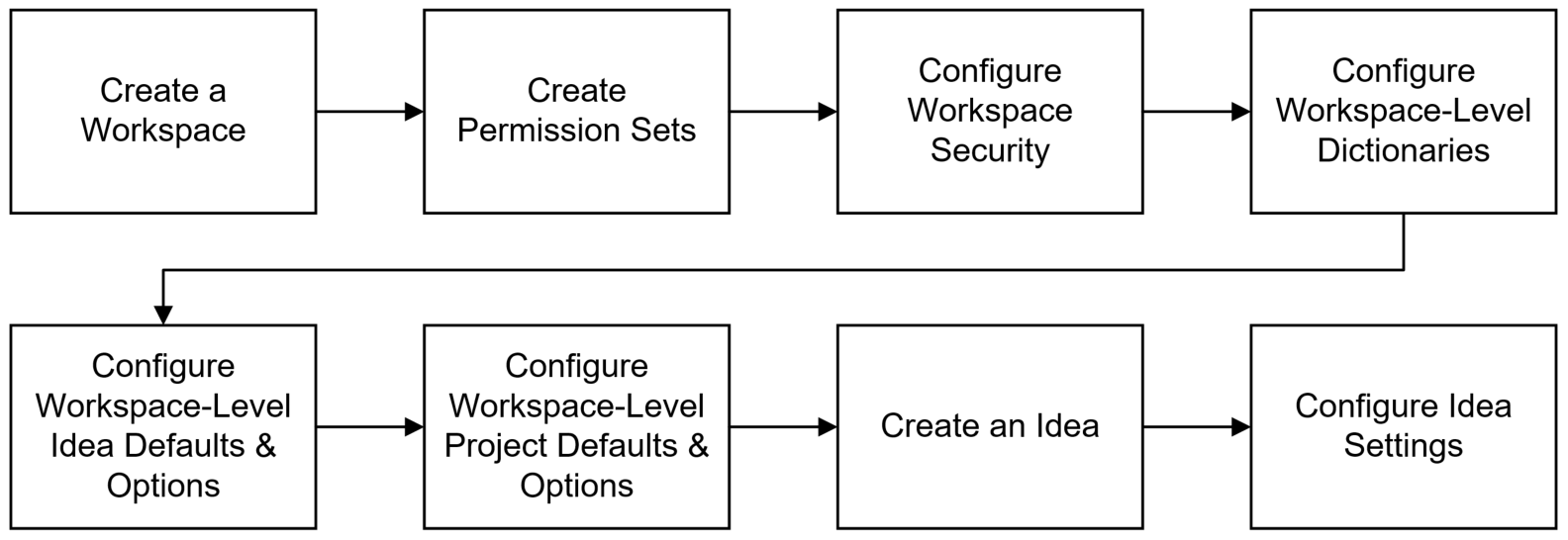
Create a Workspace
Workspaces function as the hierarchical structure of your organization's projects, portfolios, programs, and ideas. Settings configured at the workspace level are inherited by the objects created within the workspace.
Ideas can only be created within the context of a workspace. To begin creating ideas, you should first create a workspace to contain your organization's ideas.
Create Permission Sets
Permission sets are collections of permissions that can be assigned to individual users or user groups, granting them access to objects and functionality across Primavera Cloud. Created at the workspace level, permission sets determine the level of access within the workspace, including the workspace itself. Configure permission sets to grant users the ability to add, edit, delete, view, or enable objects and functionality. See Security Permissions for Ideas for more information on the permissions specific to Ideas.
Configure Workspace Security
Assign the workspace permission sets that you created to determine a user's ability to perform certain functions related to ideas. See Assign a User or User Group Access to a Workspace for more information.
Configure Workspace-Level Dictionaries
Dictionaries are repositories of items that can be used across the application, without having to create the same items for each object. Stored at the workspace level, dictionary items can be used in the objects within the workspace.
Use the following workspace-level data to organize and evaluate the ideas in a workspace:
- Codes: Codes provide the ability to categorize objects in Primavera Cloud. By setting the workspace-level codes for ideas, you can determine which codes will be available to assign to created ideas. You can create new codes for a workspace or assign codes from parent workspaces to be available in the child workspace. See Codes Overview for more information.
- Evaluation Categories: If users will be evaluating ideas to determine which ones in a workspace should be prioritized for project implementation, the evaluation score can help users rank their ideas. The evaluation score can be determined for all ideas using evaluation categories determined at the workspace level. See Evaluation Categories Overview for more information.
Configure Workspace-Level Idea Defaults & Options
The Defaults & Options section specifies the default configuration of settings for each object in a workspace. Each new instance of a particular object in the workspace will inherit the attributes set in Defaults & Options.
Configure the following workspace-level idea defaults and options to determine the auto-numbering defaults and field labels, as well as to control the idea progression in a workspace:
- Auto-Numbering: Unique IDs are required for objects in Primavera Cloud. You can set the auto-numbering default values for ideas to determine the automatic ID pattern. See Configure Auto Numbering Defaults for Ideas for more information.
- Routers and Owners: Routers and owners are two important idea decision-makers that should be set at the workspace level before ideas are created and submitted. Routers receive submitted ideas and evaluate them to determine whether the idea should be progressed. If the idea is worth progression, then routers will assign an idea owner, who will then decide if an idea should be accepted and turned into a project proposal. See Configure Routers and Owners for Ideas for more information.
- Field Labels: You can access idea field labels and descriptions. You can also update field labels to suit your business needs. See Access a Standard Field Description for more information.
- Configured Fields: You can also create additional fields to use with an object if the existing fields do not suit your business needs. Configured fields are useful if you will be creating an idea to project field mapping that will determine the information carried from an accepted idea to a project proposal. See Add an Idea Field for more information.
- Workflow Actions: Ideas progress through a submission and approval workflow. You have several options for configuring the idea workflow actions in a workspace. Primavera Cloud comes with a default workflow that involves idea creation and submission, owner assignment, and a final decision on acceptance and a project proposal. However, you can also view and edit system workflows provided in the Workflows and Forms app, or you can create a completely custom idea workflow if the default and system workflows don't suit your business needs. Then, in the workspace Defaults & Options, you can set the workflow that you want to be initiated after an idea is submitted. See Idea Workflow Overview for more information.
- Forms: Set the Add Idea Form and the Edit Idea Form. The Add Idea Form will be the form that users must populate with information when they first create an idea. The Edit Idea Form is the form that users with the correct permissions will complete when they want to edit the information for the idea. This form is also the one that will appear on the Idea Home page. You have two options for the forms that you set for ideas: system forms that can be viewed and edited, or completely custom forms. See Set the Add and Edit Idea Forms for more information.
Configure Workspace-Level Project Defaults & Options
If you intend on utilizing the default workflow in Primavera Cloud as well as the ability to create a project proposal from an accepted idea, then you should also configure the following workspace-level project defaults and options:
- Field Mapping: You must configure a project field mapping to determine the information that is carried over from an accepted idea to a project proposal, which will then be configured in the project proposal workflow created. See Configure Project Field Mapping for more information.
- Workflow Actions: The project proposal workflow actions determine the process that a project proposal will go through in order to become a project. In Primavera Cloud, a project proposal cannot be created unless you first configure the project proposal approval workflow actions. See Configure the Approve Project Proposal Workflow Action for more information.
- Forms: Determine the Add Project Proposal form that users will complete when a new project proposal is added. See Set the Add Project Proposal Form for more information.
Create an Idea
Begin creating ideas within the workspace. See Add an Idea for more information.
Configure Idea Settings
Configure a created idea's individual permission sets and codes before progressing it through the workflow.
- Security: Assign the idea and file permission sets for the idea. The available permission sets are the ones that you configured in the Idea and File permission sets of the workspace and the parent workspace that the idea is in, as well as the Administrator and View Only security permission. See Assign a User or User Group Access to an Idea for more information.
- Codes: Assign available workspace-level codes to the specific idea. See Assign a Code to an Idea for more information
After configuring the settings discussed in this topic, users should be ready to progress new ideas through the idea workflow. If you need to add or change settings, consult the topics contained in this section.
Last Published Sunday, December 21, 2025