Working With the Workflow Configuration Wizard
A published workflow design, coupled with a published workflow configuration, makes a complete workflow, which you can run against objects in Primavera Cloud. After you have created a workflow design, use the Workflow Configuration Wizard to specify its details.
The Workflow Configuration Wizard has two steps. On the first step, select a workflow design. The second step, Configure Workflow, is where you set the important details. Here are the main parts of the Configure Workflow step:
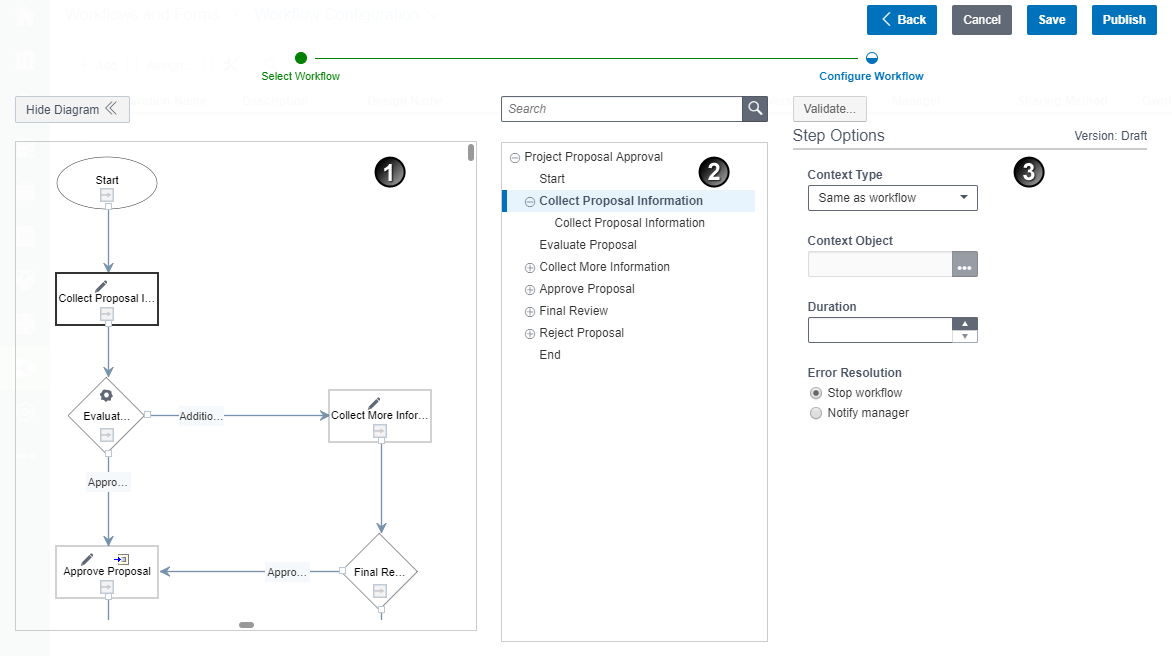
Table of Screen Highlights
Item | Description |
|---|---|
1 | Workflow diagram: Select Show Diagram to view the workflow diagram. |
2 | Workflow element list: The workflow element list lists all workflow elements for which you can set detailed properties. When you select a workflow element in this list, its properties appear in the Options area (3). Selectable elements include the entire workflow, steps, and tasks. |
3 | Options area: When you select a workflow element in the element list, its properties appear here. |
Last Published Sunday, December 21, 2025